About legal or tax advice
Please be sure to take note of the following information!
orderbird does not offer legal or tax advice. All information with legal or tax aspects is in no way to be viewed as legal or tax advice.
In order to provide you with the most reliable instructions possible, our cooperation partner, the tax law firm Buder (https://steuerbuder.de) from Berlin, has examined the procedure described below for dealing with the orderbird cashbook and found it to be correct with regard to aspects relevant to tax law . However, it may be that this approach is not suitable for you and your business in particular.
Therefore, be sure to contact your tax advisor for a binding statement on how to use the orderbird cashbook correctly for yourself. Both orderbird and the Buder tax law firm exclude liability for the timeliness, correctness and completeness of the information that orderbird provides here with regard to tax procedures.
Activation of your cashbook is quick and easy in both your orderbird MINI or MY orderbird. You will need less than 5 minutes!
Step by Step
Step 1: Activate your cashbook
Make sure that the shift on your MINI is closed.
Activate your cashbook on the MINI:
- Open the menu on the MINI and click on “Cashbook”. For this you need admin rights or a user role that has permission to access the cashbook.
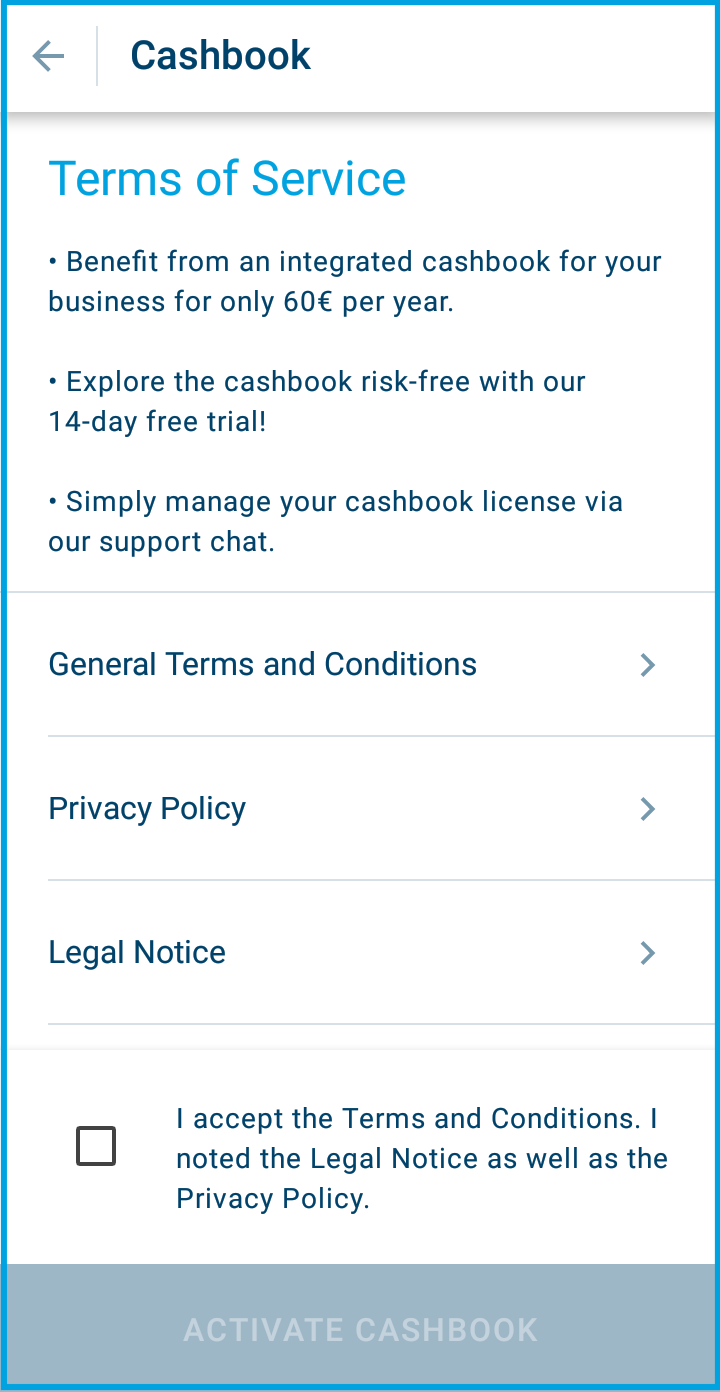
- Check & confirm the terms & conditions.
- Tap “Activate cashbook” at the bottom. If you do not have access or authorization to activate the cashbook, you will now be asked for the PIN of the administrator.
Or activate your cashbook in MY orderbird:
-
Log in to MY orderbird and click on the cashbook tab.
There you see a brief overview of the conditions for using the cashbook. Please take a moment and read the terms and conditions carefully. - Then click on “Activate cashbook”.
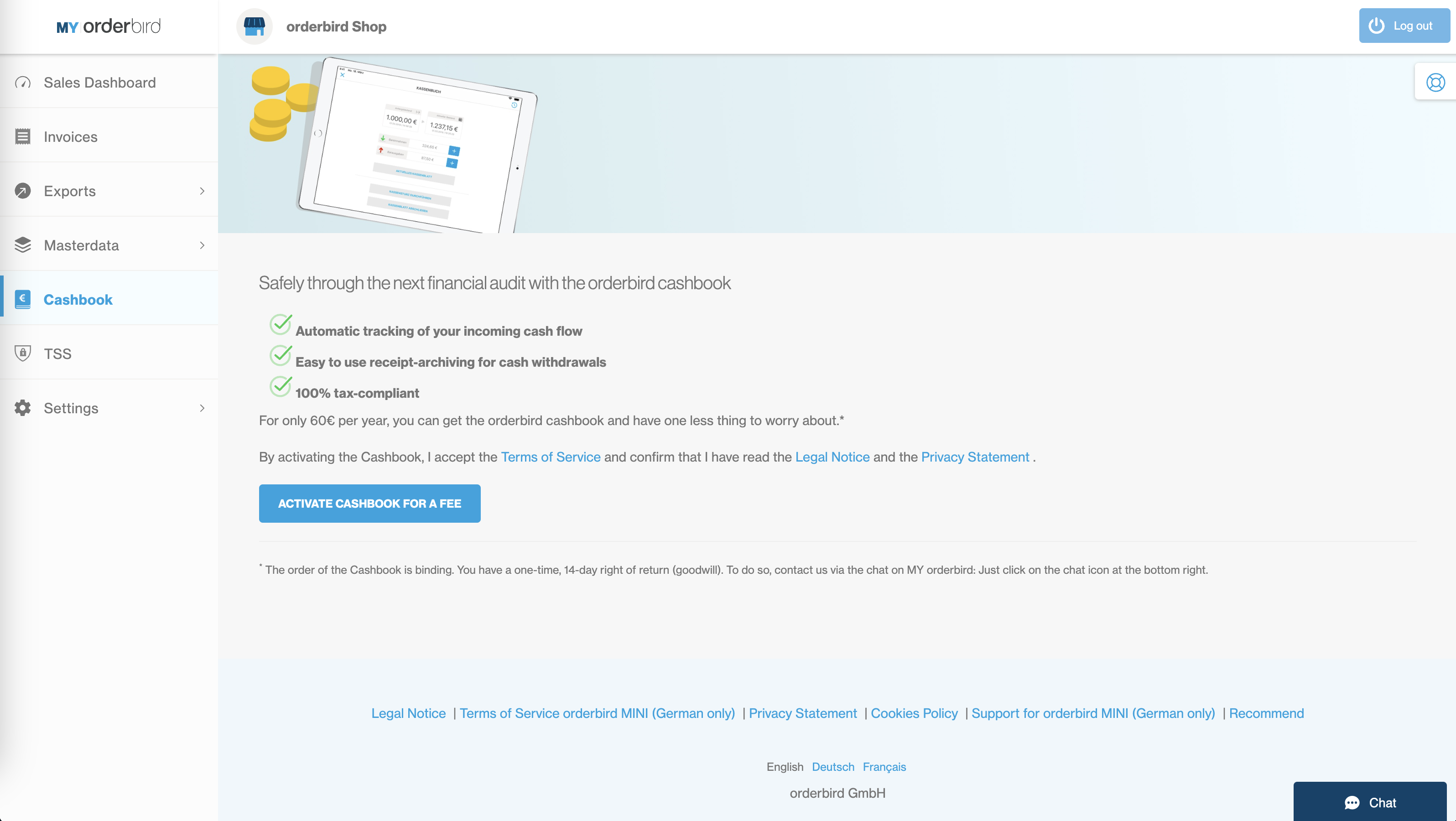
Step 2: Record your cash balance to start
First record your current cash balance to get started. Did you use a different cash book before? Then do a cash balance now and close your previous cash book. Then enter your current cash balance from your cash register in your new orderbird cash book.
This is how:
- In the cashbook, tap the “+” symbol behind the “Cash receipts” item.
- Then select “Other” as the type of deposit.
- Enter the amount.
- Select the correct tax rate: This is 0% for the transfer of your cash balance or for a change deposit.
- Using “Add receipt” you can add a photo of your (own) receipt or, for example, the bank’s payout receipt.
- Use the comment field to explain whether you are making a “transfer from old cashbook” or making a “change deposit.”
If you do both, you also make two separate entries in the cashbook.
Attention
Be sure to ask your tax office for advice on what type of deposit you are making and how to correctly label it in the comment field. A GmbH, for example, cannot make a private contribution out of its own pocket, but a sole proprietor can!
If you only transfer the amount from your old cashbook to the new one, make your tax advisor aware of this and explain this in the comments field. Since it is just a transfer without a change in inventory, this process may not appear later in the accounting.
Complete!
Now you are ready to work with your new cashbook. Check out how to use it here.