This is how to put the company logo on the receipts and reports:
- Login to MY orderbird and go to [Settings] > [Business].
- Click on the picture "Upload logo" and choose the file from your computer or smartphone. Please pay attention to the following key points:
- JPEG or PNG format.
- The logo must be at least 900 pixels long.
- The logo must not be larger than 3 MB.
Now move on to orderbird MINI:
- Open Menu > [Settings] >[Receipt].
- Choose "Regular" text size.
- Activate "Print logo on receipts".
- If your logo is not shown correctly, tap on the picture and play around with the contrast correction until the picture is shown well. When you are happy, tap on "Save".
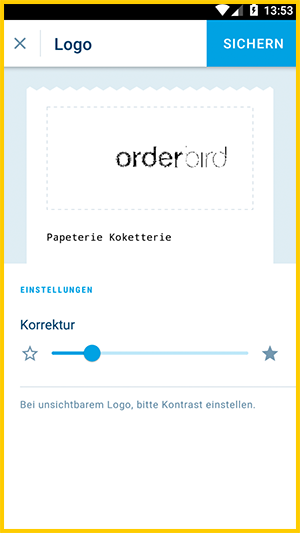
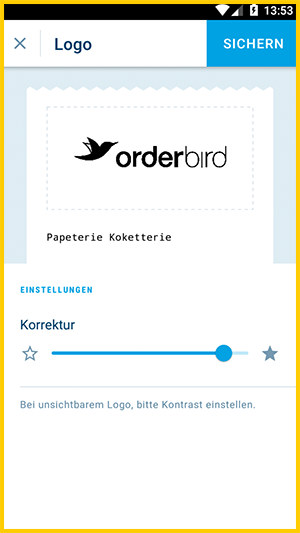
No logo printed on receipt?
Good to know: The logo can be printed on the receipt only if the text size for the receipt is set to "Regular". The logo will not be printed on the paper-saving small receipt.