If you want to return a deposit, you select the deposit item you want to return.
- Select the appropriate item, e.g. "Deposit 0.25 bottle" or "Deposit flower bowl 20 €".
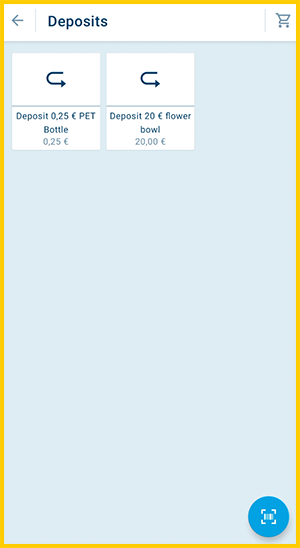
- Select "Deposit returned".
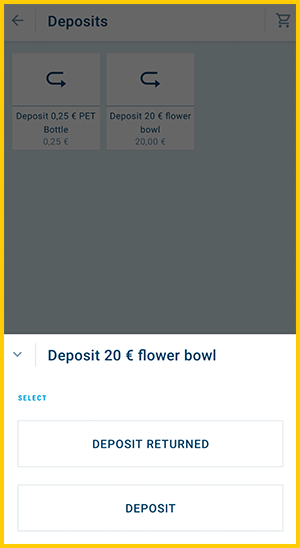
- Return the corresponding amount.
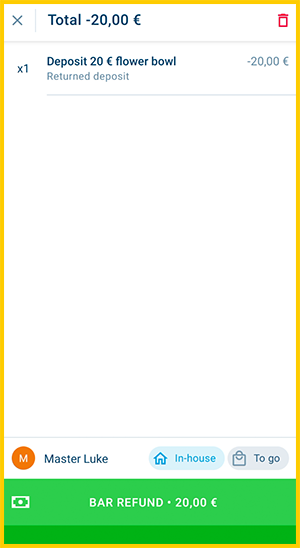
- Done.
This is how the deposit return is displayed on the receipt:
| With 19 % VAT | With 0 % VAT |
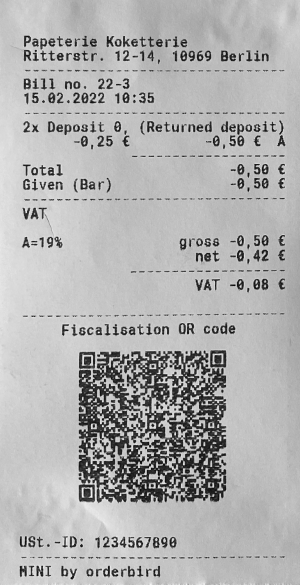 |
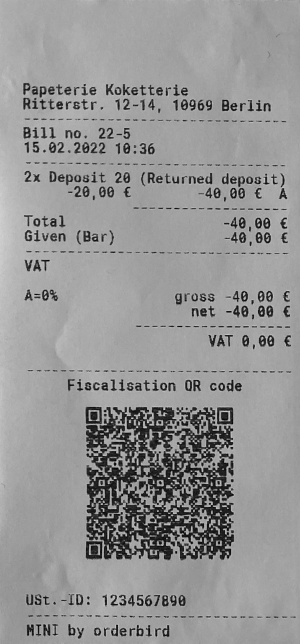 |
Deposit Reporting in the Sales Report
If you record deposit amounts as described – i.e. for both issuing and returning – both actions will be grouped under the same product in the report. In the sales statistics in MY orderbird, you will therefore only see the total sum of deposits taken and returned. Individual amounts are not listed separately.
How to Report Deposit Returns Separately
If you want to see deposit income and returns separately in your reports, we recommend creating a dedicated product for each type of deposit return – e.g. “Deposit Return Flower Bowl” or “Deposit Return Bottle €0.25”.
Proceed as follows:
- Create a new product for the deposit return.
- Enter a negative price (tap the price field and place a minus sign in front of the amount).
- Make sure the deposit option is not activated in the product settings.
When processing a return, select the corresponding “Deposit Return” product. This way, the return will be shown separately from the deposit income in the report, ensuring clear tracking.