If you want to really scrutinize your sales data, you can download it as a CSV file from MY orderbird to your computer and then analyze it further in the spreadsheet program of your choice.
What is the CSV format?
The CSV file format stands for "Comma/Character-separated values" and describes the structure of a text file to easily store or exchange structured data such as POS data.
You can import a CSV file using a spreadsheet program (e.g. Excel or the free Libre Office), open it and then process or print the information.
How do I download a CSV file?
You can download a CSV file of your sales data from MY orderbird > Sales statistics.
Go to [MY orderbird] > [Turnover statistics].
Choose between the sales statistics or the detailed booking report for export.
Set the desired period for which you want to view the sales data in more detail.
Click on [Export] > [CSV file] on the right under the respective report.
How do I open the CSV file?
There are different programs with which you can open a CSV file. We show you here how it works using three programs as examples.
Important: Please do not open the file just like that, because then formatting errors can occur and there can be problems with the display of the data. Import it correctly as a comma-separated file into your spreadsheet program as described here:
LibreOffice
We recommend you to use the free LibreOffice software to work with your CSV file, because it allows you to open the files with a few clicks. You can download LibreOffice for free here: LibreOffice Download.
- After you have saved the CSV file on your computer, open the file in LibreOffice.
- A dialog window opens: Select "System" from the list under "Character set".
- Next, specify the character by which the values are separated. Select here only "Semicolon".
- Then click on “OK”. Now you can easily print this table or save it as a PDF file.
Google Drive
If you have a Google Mail account, you can use Google Drive to open the CSV file and download it as a PDF or print it directly.
Switch on the conversion in the settings of Google Drive beforehand
- Click in Google Drive on the settings (cogwheel)
- Select Upload Settings
- Click on "Convert uploaded files to Google-Doc format".
Now upload the file to Google Drive and open it
- Click on "Create" and select "Spreadsheet
- Click on "File" and select "Import".
- Select your CSV file
- Select SEMIKOLON under "Separator" and confirm your entry.
- When you get the message that the import was "successful", you can "open the file now".
You can also "Download as..." PDF, XLS, ODT etc. and use it in your other programs.
Excel
If you use Microsoft Excel, please do the following after downloading the CSV file:
- Open an empty Excel document and click File > Import
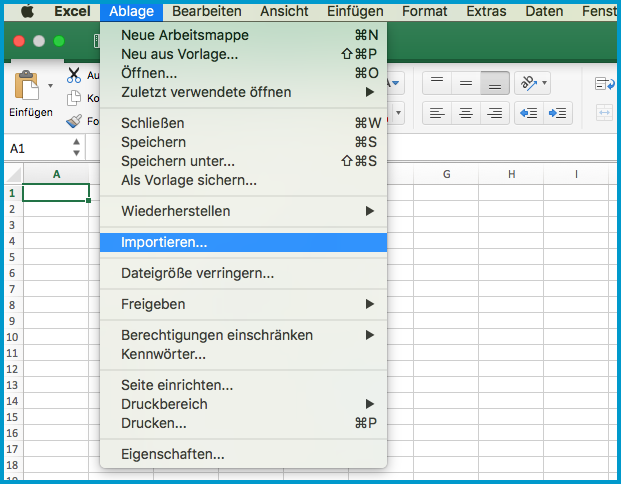
- In the next step, select "CSV file" as the type and the file you just downloaded from my.orderbird.com. If you are working with a Mac, the file is usually located in the "Downloads" folder. Select the CSV file and then click on "Import".
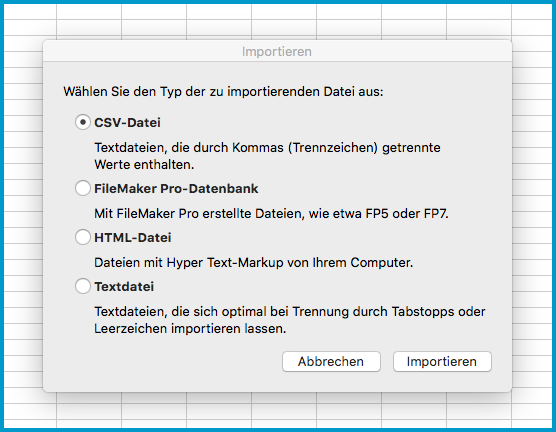
- In the next step, select "Add separator" and then click "Next".

- Make sure that only "Semicolon" is checked. Then click on "Next".
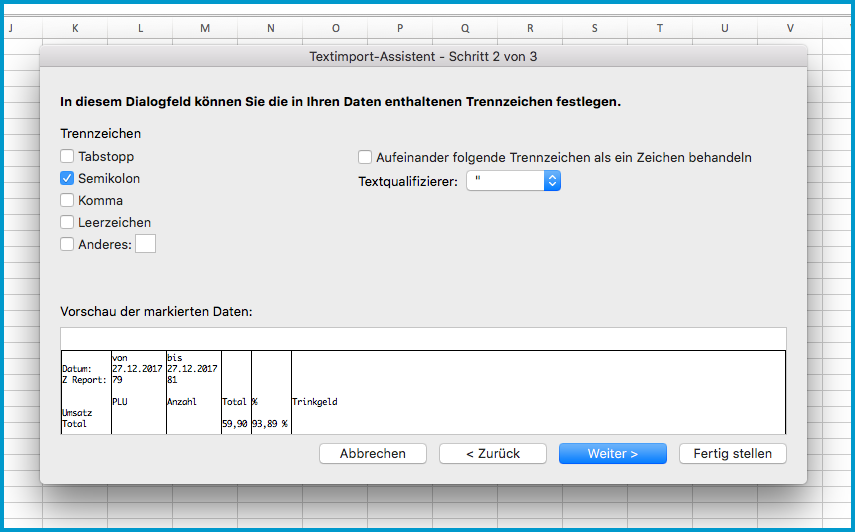
- Hold down the SHIFT key on your keyboard and click on all columns under "Preview selected data". They are now all highlighted in black. Then select "Text" under "Data format of columns". The heading for each column is now "Text".

- Go to "Advanced" and set the value of "Decimal Separator" to "." and the value of Thousands Separator to " " (empty). Then click on "OK".
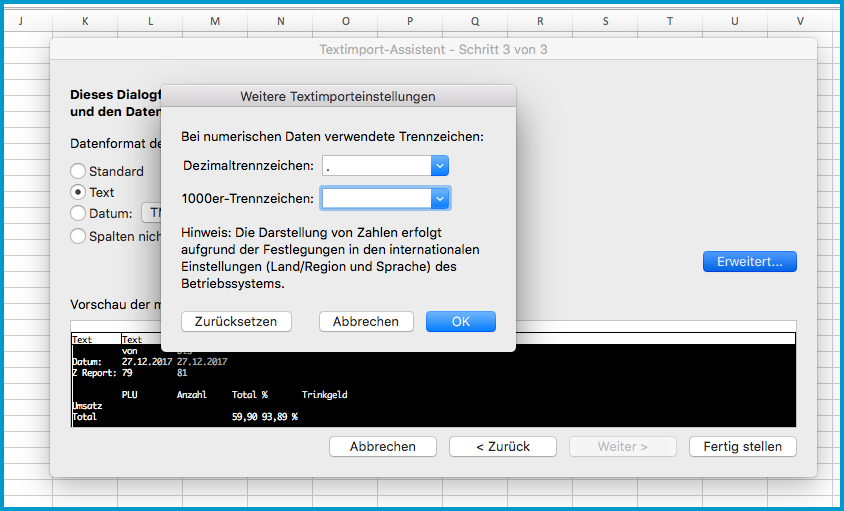
- Click on "Finish" and then on "OK".
More information about importing into Excel
Please always make sure that "Comma" is selected. You can find more tips with screenshots on the Internet at the following addresses:
- Excel 2000-2016: PC Tip
- ComputerBild