You can start selling in no time. Start the shift in your orderbird MINI, and you're ready to begin...
- Tap on the desired item to add it to the shopping cart. Add additional items as needed.
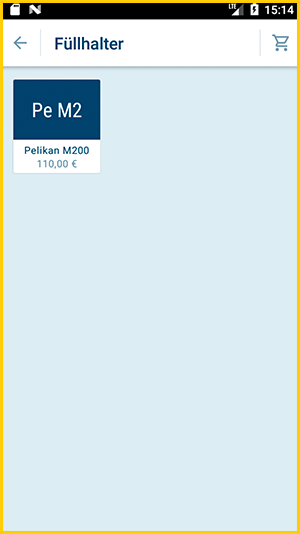
Default or Custom Price
For items with a free price, you can either use the default price or enter a custom one:
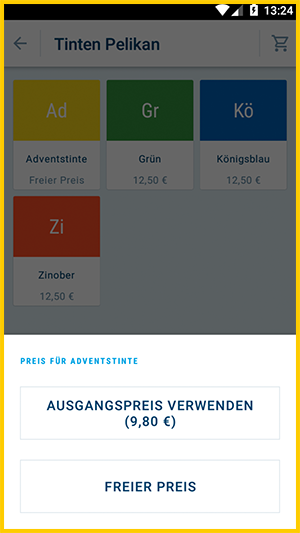
This allows you to add the same item multiple times at different prices to your cart if needed.
Quickly Adjust the Quantity of an Item
To change the quantity of an item, press and hold the item until the following screen appears:
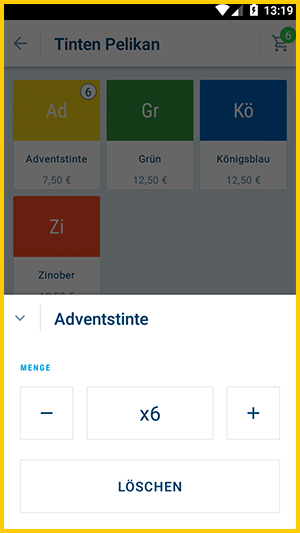
- Tap on [Charge] at the bottom of the screen, or tap the cart icon in the top right to review or edit your cart before checkout.
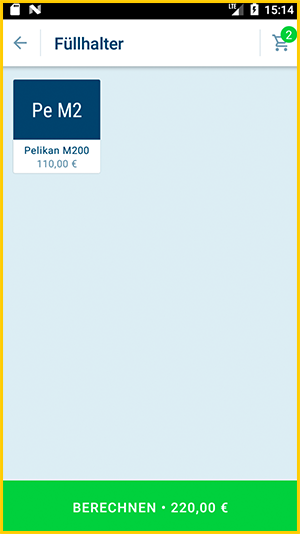
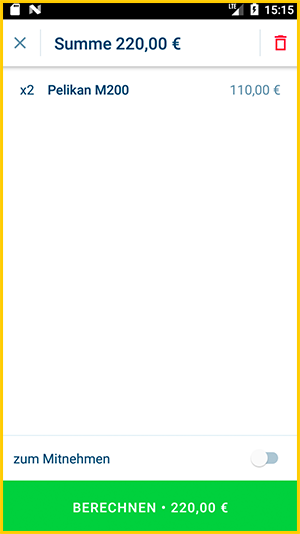
- Select "In house" or "Take away" in the bottom left corner (important if tax rates differ).
- Choose the payment method.
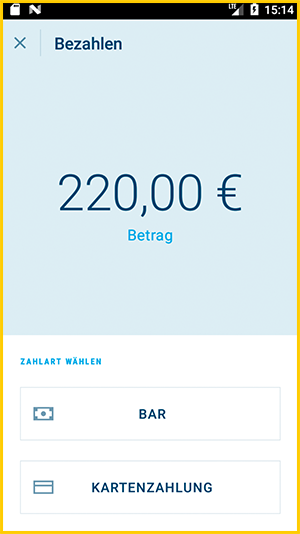
Even faster checkout?
Skip the Charge screen by activating the quick checkout. With this feature you can change the payment method by swiping at the bottom of the screen. Learn more here: Enable quick checkout
-
Optional:
- Add a tip (for card payments before the transaction, for cash payments before printing the receipt).
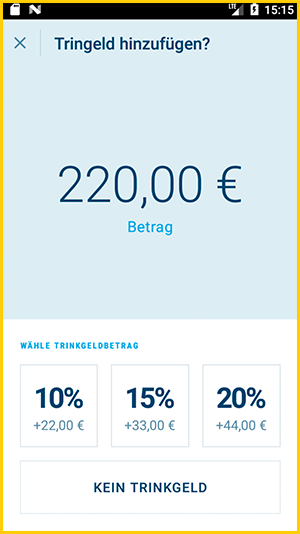
- Use the change calculator for cash payments.
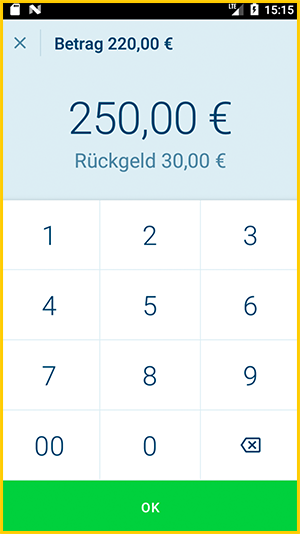
- Add a tip (for card payments before the transaction, for cash payments before printing the receipt).
- Complete the payment.
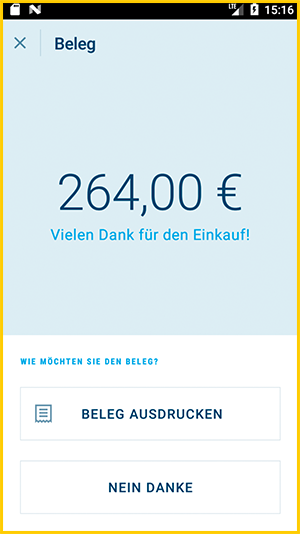
- Print the receipt.
- All done!