Fill the roles of your employees and collaborators with life and assign rights to the roles.
On the orderbird MINI, go to [Menu] > [Settings] > [User management] > [Manage roles].
Create new role
- Tap on "Add role" at the bottom
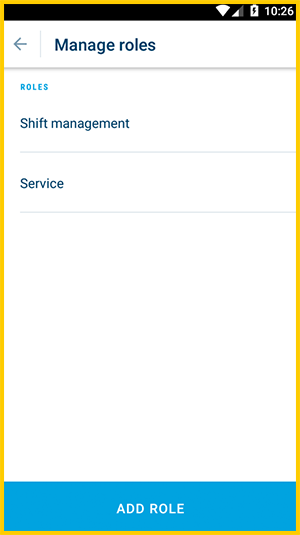
- Set a name for the role.
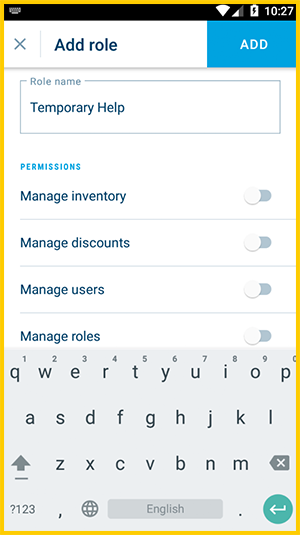
- Set permissions for all users assigned this role. Choose from the following:
- Manage item list
- Manage discounts
- Manage users
- Manage roles
- Manage screen lock
- Refund orders
- View reports
How many permissions?
You can also assign no permissions at all.
Assign a role to a user
- Tap on [Menu] > [Settings] > [User management] > [Manage users]. Then tap on the name of a user.
- Tap on "Edit user" in the user menu.
- Now assign the correct role for this user.
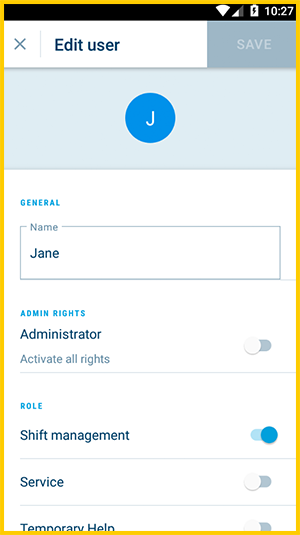
This is how you add and manage users … just in case you're wondering ;).