You can set DATEV accounts for the turnover of your folders and items in your orderbird MINI, and download the DATEV exports via MY orderbird.
Please note! The changes to the DATEV account numbers are effective immediately. Please discuss with your tax advisor whether it is better for you to make the changes at the turn of the month.
Define DATEV accounts for folders
- Go to item list > Folders in the main menu and select the folder for which you want to make DATEV settings.
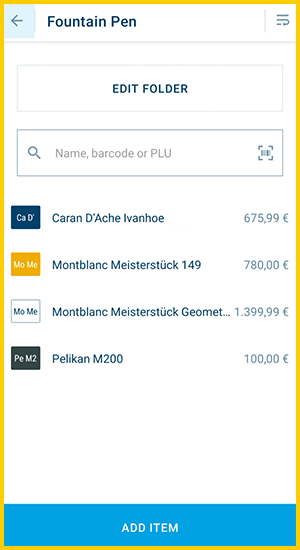
- Tap on "Edit Folder" at the top.
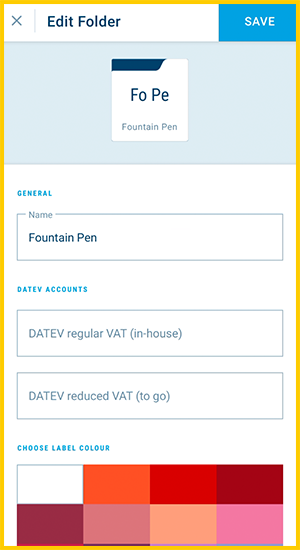
- Enter the DATEV accounts for regular VAT (in-house) and, if needed, for the reduced VAT (to go) in the section "DATEV account".
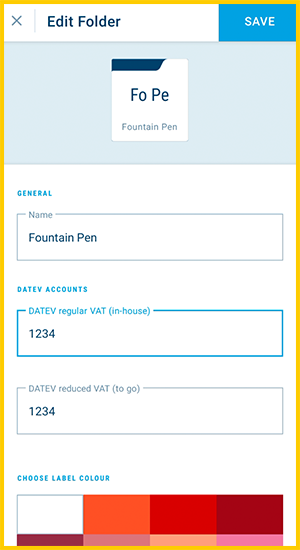
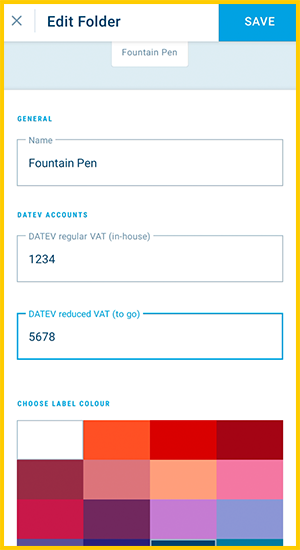
Tip: If you are not sure which account numbers are the correct ones, ask your tax advisor for help. - Tap on "Save" in the upper right corner.
- Done!
Apply DATEV account settings from folders to items
The items inherit the DATEV accounts of their folder. This means, that the DATEV settings of the folder are applied to each item within by default. Highly practical, because you don't have to enter the same DATEV settings for each item again and again. 
Assign different DATEV accounts for individual items
If you have an item in a folder that does not share the fiscal fate of the other items in the folder, then you simply deactivate the "Inherit DATEV account settings" option for this item and assign your own DATEV settings.
- Go to item list > Folders in the main menu and select the folder in which the item in question is located.
- Tap on the item.
- Deactivate the option "Inherit DATEV accounts".
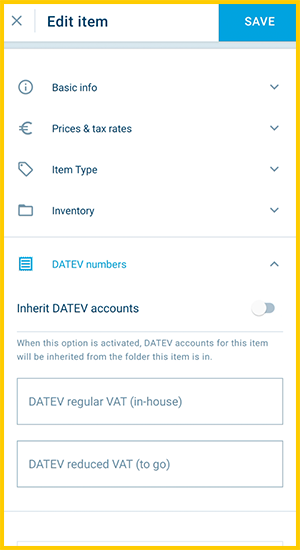
- Now enter the DATEV accounts for regular VAT (in-house) and, if needed, for the reduced VAT (to go) in the section "DATEV account".
Tip: If you are not sure which account numbers are the correct ones, ask your tax advisor for help. - Tap on "Save" in the upper right corner.
- Done.
DATEV accounts for free-floating items
If you occasionally sell products ad hoc that are not yet stored in your item list, you can create an item with custom price so that the sales are assigned to the correct DATEV accounts.
All DATEV accounts saved? Bravo! Give yourself a break :) Or find out where you can download your monthly DATEV Exports next: Download your DATEV report.