In order to have a quick overview of how your business is doing at any time, you can find your sales data clearly visualized on [MY orderbird] > [Sales dashboard].
The Sales Dashboard
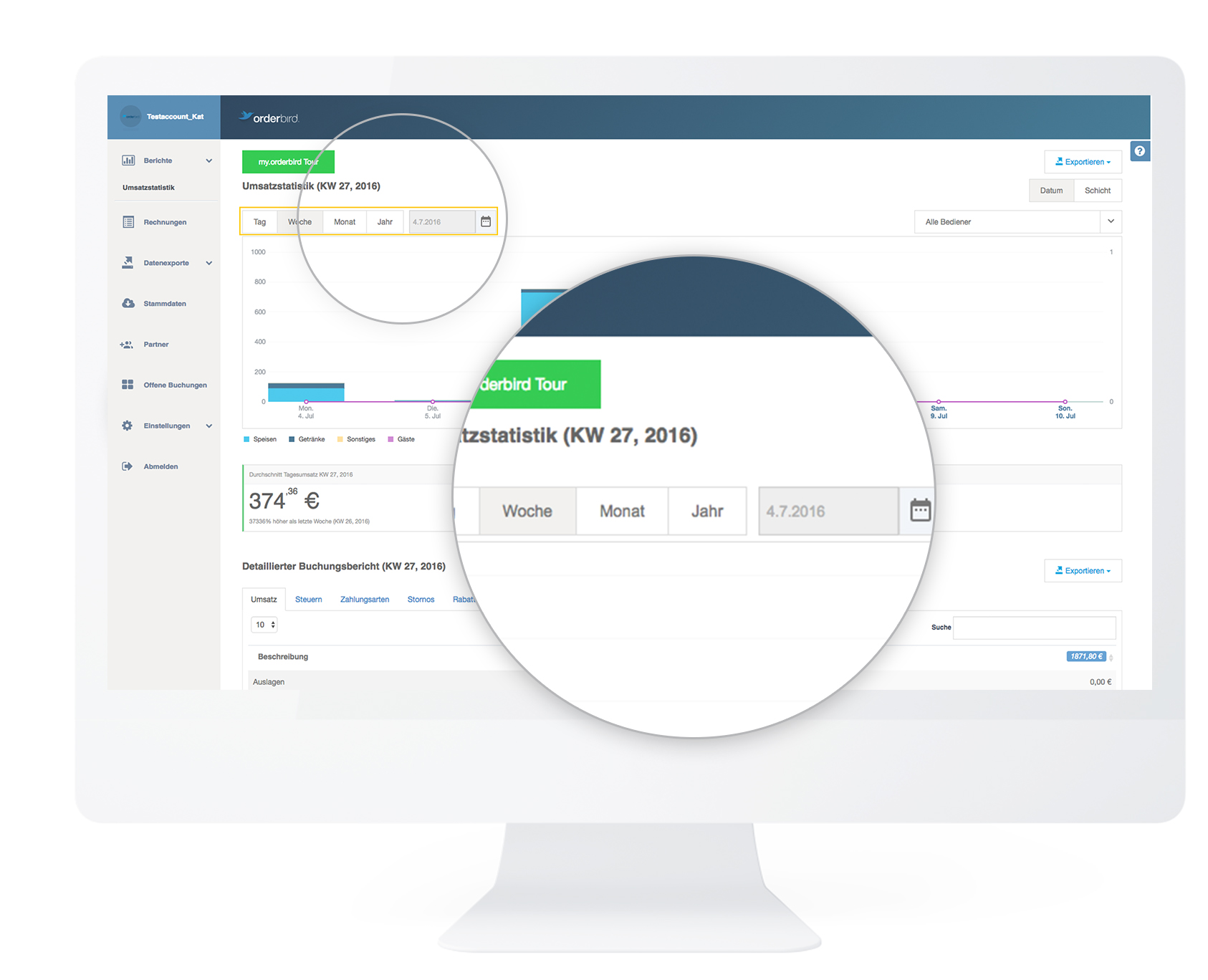
- You can visualize your sales by day, week, month or year. For example, you can always send a monthly report to your tax consultant at the end of the month.
- Alternatively, you can also call them up separately according to shifts ("cash days").
You will automatically see the daily, weekly and monthly turnover of the selected period and how it compares to the previous week or month. - Right below the sales statistics, you have the possibility to [Export] them and save them on your computer for further analysis. You can choose between PDF and CSV file for export.
The detailed report
To find out exactly which items are your top sellers, scroll down to the detailed booking report. 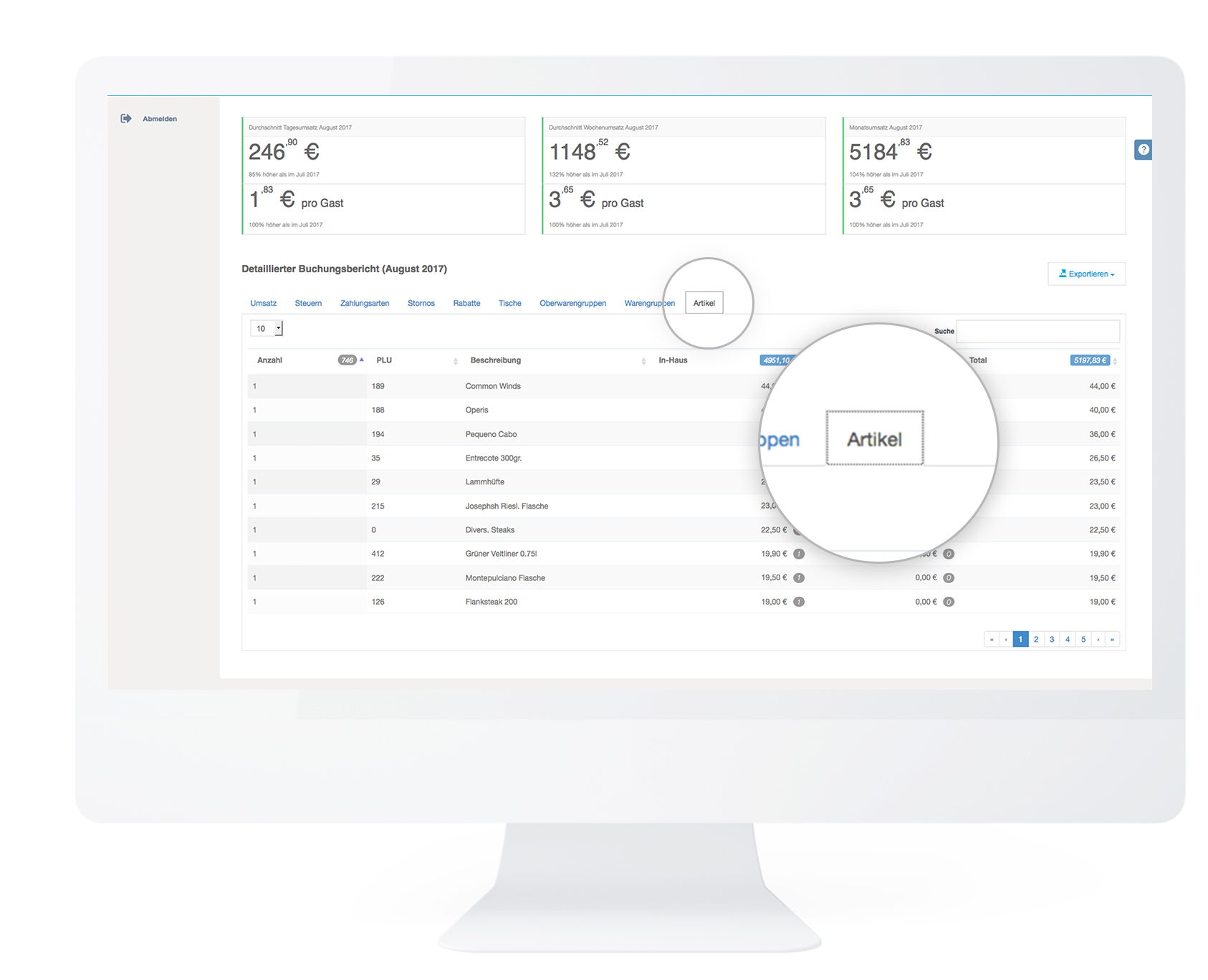
- With the tabs [Turnover], [Taxes], [Types of payment] etc. you can see, for example, which items are bought the most and which ones bring you the most revenue.
- Just click on the corresponding tab and then on the arrows in the columns and sort the sales in ascending or descending order.
- The evaluation period is taken from your settings above.
Play around with the analysis options on MY orderbird. You will surely quickly discover which analyses are the most exciting for you! :)
Downloading the report
Right below the detailed sales report, you have the option to [Export] it and save it on your computer for further analysis. You can choose between PDF and CSV file for the export.
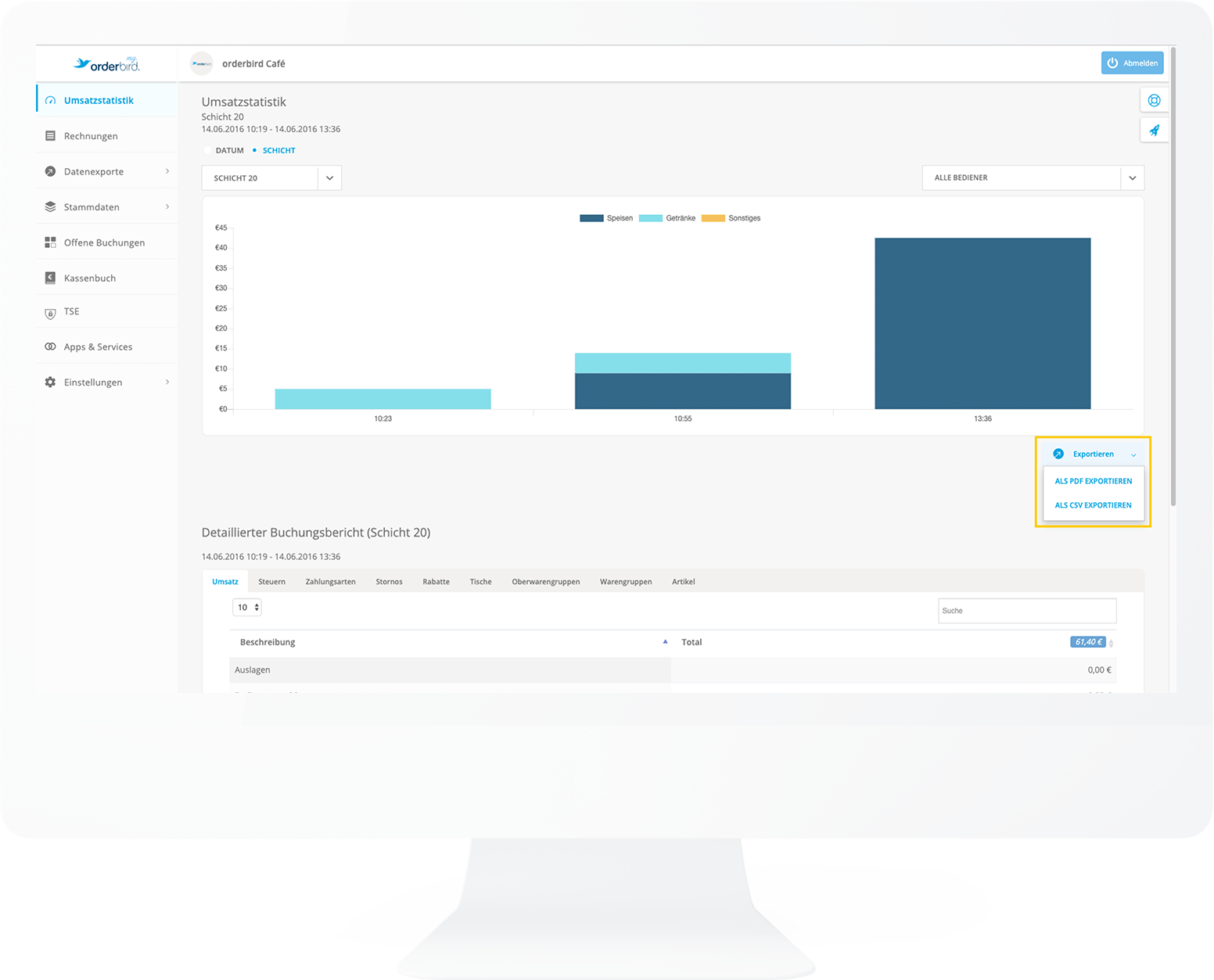
How to import a CSV file into other programs without risking formatting errors, you will learn here: CSV export: advanced sales analysis.