Everyone loves clean bookkeeping! In order to guarantee this and to make your tax advisor happy at the same time, make sure that your shift on your MINI ends every day!
The automatic daily closing
The closure of shift is set to 3 am by default. It keeps your daily reports clean so you avoid two business days merging into one report. Then you won't have to separate the revenue of the two days again.
Setting or changing is quick:
- [Main Menu] > [Settings] > Closing the shift
- Select a time when your store is closed and you will no longer accept returns for the shift.
Automatic Daily Closing does not work in some cases
The automatic daily closing does not work in some cases, e.g. if the orderbird MINI is switched off at the time or if there are still items in the shopping cart. Manually you can end the shift anytime.
Close the shift manually
If the automatic completion didn't work, you can close the shift manually - no matter what time. Go to the menu and tap "Close shift".
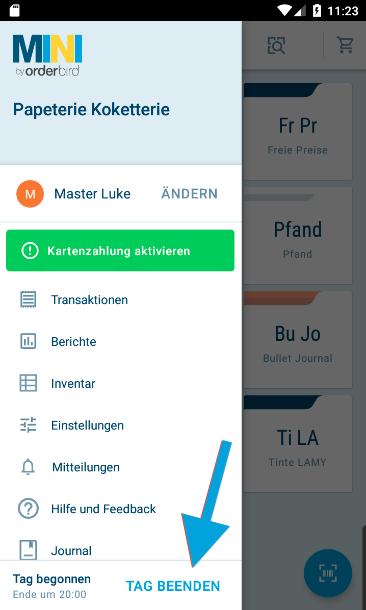
What if the shift wasn't closed?
As long as the shift is open, all booked transactions go into this report. That means you end up with a single Z report that contains transactions from several days.
In your MY orderbird statistics, you can only select the day on which you started the shift. All transactions are then displayed on that day and not sorted by date.
What if I accidentally ended the day?
If you tried to end work too early and get an order after you closed the shift - no problem! Ideally, you only have one Z report per calendar day. If necessary, you can have multiple shifts from the same date. Just remember to end the day again when you're really going to call it a day.
In your MY orderbird sales statistics, all Z-reports of a calendar day are displayed on this day. You can get a summary report for the date export. If you want to look at the data for a specific shift, you can set your statistics to a report.